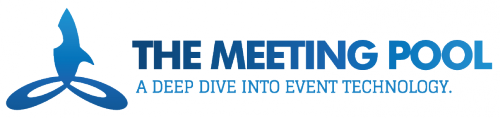Regardless of the color of your collar, there’s no doubt that you’re in a crunch for time. According to a 2014 Gallup poll, adults employed full time in the United States reported working an average of 47 hours per week, which equates to nearly six days a week. That’s a lot of time spent trying to get work done and it doesn’t bode well for anyone hoping to attain a healthy work/life balance. This is a master post meant to help you work smarter in 2017, increase your productivity, and hopefully get out of the office a little earlier.
We’ve rounded up a variety of tips, tools, and tricks that you can use everyday to help with:
- General Productivity
- Email Management
- Time Management & Focus
- Scheduling
- Task Automation
- Note-taking & General Organization
(Don’t have time to read the whole post? Use the links above to jump to the sections you’re most interested in! Recommended tools are bolded and linked throughout the post).
General Productivity Quick Tips
In just about every general productivity guide you read, you’ll start to see a pattern of suggestions. Here are some of the top suggestions commonly found in productivity books and posts.
- Start your day with a To-Do list – Getting all your tasks down on paper is a great way to get an overview of what needs to be accomplished so you can plan out your day.
- Don’t multi-task – Multi-tasking has been shown time and time again to be inefficient and ineffective. It’s time to learn how to single-task or shift-task so that you can power through each individual task and get things done.
- Tackle your most important (or highest impact) tasks first – Best-selling author and serial entrepreneur, Tim Ferriss, often recommends looking at your to-do list and asking yourself, “Which of these, if done, would make all of these other things easier or unnecessary?”
- Get enough sleep – Arianna Huffington discusses the value of a good night’s rest in her book, “The Sleep Revolution.” And in 2016, McKinsey&Company conducted a study which showed that there is a direct correlation between workplace inefficiency and getting less sleep.
- Take breaks – This might sound counterintuitive but studies have shown that by taking a break and stretching or walking around at regular intervals can noticeably increase performance during prolonged tasks.
Email Management
In 2015, Adobe Systems Inc. commissioned a survey which found that U.S. workers spend 6.3 hours each day, just looking at their email. This time likely involves sorting through incoming messages, deleting old messages, responding to messages, and moving message content onto calendars and to-do lists. We’ve already written about how you can use tools like Unroll.me, Sane Box, and Zero to clean up and zero out your inbox and we recommended using tools like x.ai, Hunter, Crystal, and Boomerang to schedule and send better emails.
Today we wanted to give you a few more tools for managing your inbox.
Outlook Add-ins
join.me Meetings for Office 365 – If you use join.me for your company meetings, this Outlook add-in will help make sending meeting invites a breeze. It will add join.me meeting details to your invites and send them straight to your calendar as well.
FindTime – FindTime is a fantastic tool for teams who have trouble deciding on a time to hold a meeting. Users can suggest times to meet and then vote. Once you’ve reached a consensus, FindTime sends out the meeting invite.
Keluro – Smart Email Sharing – Keluro allows users to share messages with coworkers, find information quickly in conversations, and archive message threads. The add-in makes it simple to distribute key messages more effectively and archive crucial information.
Uber Ride Reminder – This add-in effectively integrates Uber with Outlook. Based on your calendar events, the add-in sends a mobile reminder to let you know when it’s time to catch an Uber ride to your next event or out-of-office meeting.
Looking for more options? Check out this post from Vinay Pantakur on Business2Community: Top 16 Outlook Extensions to Boost Your Productivity.
Gmail Extensions
Wisestamp – Wisetamp lets you put your face to your name by adding a headshot, formatting, and buttons to your email signature. All you have to do is fill in your info and Wisestamp does the rest.
Checker Plus – Email can be one of the biggest distractions while we’re working, but we check because we don’t want to miss something important. Checker Plus gives you desktop notifications with message previews so that you can know right away if the message is important. You can also delete messages without even opening your inbox.
Google Doc Converter – Have you ever felt limited by the formatting options in Gmail? With Google Doc Converter, you can simply create and format your message in a Google Doc and convert it into an email in a single click without any loss of formatting. This can be particularly useful for internal newsletters, memos, etc.
HelloSign – The shift towards paperless offices is fantastic for the environment, however, it’s made some things difficult, like signing documents. With HelloSign, you can open, fill out, sign, and send documents without leaving your inbox. Now you don’t have to waste paper by printing, signing, and scanning or waste time by downloading and opening the file in a different program so that you can sign it.
Looking for a more extensions so you can increase your productivity in Gmail? Check out this post from Yesware: The Power of the Gmail Extension: 18 Simple Plugins You Need to Know
Time Management & Focus
Getting your email tidied up can be a huge time saver and once it’s done and you have systems in place to make sure you’re efficiently moving through your inbox each day, it’s time to tackle other problem areas. In this day and age, it can be difficult to manage your time – especially with distractions beyond email like social media and various blog posts and news articles being shared around. Some of the best ways to start tackling this particular issue is by tracking your time and learning how to use deep focus tools and techniques so that you can get into a flow state as quickly as possible so that you can get things done.
RescueTime is a passive time-tracking tool. You install it on your computer (and on your mobile device, if you have a tendency to get distracted by your phone) and it keeps track of how and where you spend your time while using your devices and will send you daily, weekly, or monthly reports. You can also set productivity goals to ensure that you’re spending your workday focusing on work.
If you need to track your time not just for yourself but for your employer or your clients, we recommend taking a look at TMetric or MyHours. Both tools allow users to track the amount of time they spend on tasks or projects and allow users to export time sheets for billing. If you’re looking for a tool that is simple with a minimal design, you’ll probably prefer MyHours. TMetric on the other hand, is more feature-rich and offers a variety of integrations with other popular apps (like Slack, Wrike, etc.).
Another popular method of time management is the Pomodoro technique. The technique was developed in the late 1980s but is still widely used today. Basically, you use a timer to break your work down into intervals (typically 25 minutes) separated by short (usually 5 minute) breaks. Each interval is called a “pomodoro.” After 4 pomodoros (about 2 hours), you allow yourself to take a longer break (15-30 minutes) before starting again. Anecdotal evidence suggests that the method can even help you improve your concentration over time. Lifehacker has a fantastic in-depth explanation of the technique and advice for integrating pomodoro into your existing productivity systems. Looking to track your pomodoros digitally? We can recommend a few helpful apps: Tomighty (for desktop), Pomodroido (for Android users), and Flat Tomato (for iOS).
If your biggest struggle is with distractions, sometimes you just have to shut yourself off from temptation in order to get things done. There are a variety of tools available to help you block sites, create a clean workspace, and more. Two oft-recommended tools are Self-Control, which is a simple Mac app that allows you to block your own access to distracting websites until a certain amount of time has passed (even if you try to restart your computer or delete the app, you won’t be able to access those sites again until the timer expires) and Freedom, which is available across all devices and blocks access to not only websites but apps as well. Freedom also allows users to pre-schedule blocked time so you don’t even have to leverage any precious willpower to get started.
Finally, how can you find zen to block out any other distractions like noise and anxiety? Be sure to look into ambient noise and music site, Focus@Will, which provides users with thousands of hours of tracks that have been scientifically proven (through EEG studies) to increase productivity. They even have a category of tracks for people who have ADHD.
If sound is not an issue for you but anxiety is, our last focus recommendation is meditation. Meditation has been touted by many high performers to be one of their most valuable tools for mindfulness and focus. If you’re new to meditation and mindfulness practices, check out the popular app Headspace to get started.
Scheduling
Scheduling can be tricky. Once you’ve used some of the time-tracking tools above, hopefully you’ll have a better idea of when, where, and how you spend your time. This will make a huge difference when you’re planning out your days, scheduling events, or setting up meetings. Now how do you keep all of those things organized? We wanted to make sure that we included a few helpful calendar and scheduling tools.
Calendly – Calendly was designed to help eliminate email and phone tag when it comes to scheduling meetings. You simple set your availability, share your personal calendly link with contacts when it comes time to setup an appointment, your contact selects an available time, and the event is automatically added to your calendar.
PlannerPro – PlannerPro by Appxy is available on iOS and Android and gives users the option to do away with their analog planner and go all digital. The tool provides users with a wide array features including task management, note taking, and even syncs with your calendar so that you can keep track of all your scheduled events.
Cal – Cal’s creators (Any.Do) describe the tool as “the ultimate app for getting things done.” The app combines an AI assistant, a calendar, and a to do list and is minimally designed for simplicity. It also works seamlessly with Google Calendar, Exchange, iCloud, etc. and is available across most major platforms.
Task Automation
Automation seems to be growing in popularity lately – and for good reason. Automation can help save a huge amount of time, which is why we wanted to make sure that we included recommendations for a few of these automation-based productivity tools.
For those who want to use social media, be it for business or personal purposes, it’s difficult to keep up with everything and stay top-of-mind when social feeds move so quickly (especially if you don’t want to spend all day on social). That’s where social media scheduling comes in. There are a handful of tools available which allow users to schedule posts, track mentions or social interactions, and track analytics. The current top social scheduling apps include Buffer, Hootsuite, and Sprout Social. If you’re just looking to schedule your own personal social or you’re managing social for a small business, Buffer is a great choice due to its simplicity and low cost. If you have more than a few profiles and need to track and respond to greater amounts of engagement, then Hootsuite or Sprout Social might be a better option.
Looking to automate more than just your social? Maybe you’d like to take care of things that you often forget (like silencing your phone before a meeting) or things that you’ve developed a process for handling but still take up too much time (like renaming, saving and archiving images from your phone and desktop to a cloud drive). You can do these things and SO much more with tools like Zapier and IFTTT. Both tools help you setup automated processes between apps so you can focus on what’s important.
Note taking & General Organization
Now that we’ve come to our section on organization and note taking, let’s consider for a moment, just how cluttered your desk might be if it you were to write down, clip and save, and hold onto every link, book, item, article, etc. that you wanted to read, order, or reference later. Could you even see your desk? Probably not. Thanks to our devices, the majority of these things are now on our devices, but for many people, it’s still just as much of a chaotic mess as it would be if it were physical. So what’s a person to do in order to keep it all organized, tucked away and yet easy to retrieve when needed? Thankfully, there are a variety of apps available to help us keep track of our random notes, thoughts, links, files, etc.
First, let’s take a look at the process of collecting the odds and ends, the bits and piece of information scattered about.
OneNote by Microsoft and Evernote are two of the most popular note taking apps available. Both tools allow users to save notes, photos, audio memos, pdfs, videos, etc. and they both allow for a LOT of flexibility depending on your goals. Everyone seems to have their own preference for which app they prefer to use (they’re both available across all platforms), so if you want to drill down into the details in order to make a choice, we recommend checking out this helpful comparison article from Lifehacker.
Now, if you’re looking for a standalone tool to help you keep track of web clippings, make sure you check out Pocket and OneTab.
Pocket – Pocket is a handy tool to help you save links and articles for future reading. This can be incredibly useful when you’re focusing on a task but notice something you might want to delve into later – simply save it to Pocket. Once you save something, it’s available on any device.
OneTab – Having too many browser tabs open at one time can take up a lot of memory and drastically slow down your browser (which can slow you down while you’re working). OneTab saves all of your open tabs into a bookmark list with just a single click!
There are also a handful of tools to help you track your tasks, assets, and workflow to help you stay organized and working on the right tasks.
Airtable – We’ve written previously about Airtable from an event planning perspective but we also recommend it for organizing your inventory of whatever objects or assets you have or using it as a visual project management tool.
Trello – Trello is another useful visual organization and workflow tool.
Wunderlist – Wunderlist is a fantastic tool for tracking all of your to-do items as it provides a clean interface but a variety of features including collaborative lists, folders, reminders, notes, comments, tags, and so much more. It can even be integrated with our last recommendation…
Momentum – Momentum is a chrome extension that provides users with an in-browser dashboard. It’s designed to help “distraction and provide inspiration, focus, and productivity.” Each day a new photo will fill your screen, overlaid with a personalized greeting, an inspirational quote, and a small number of minimalist widgets to get you started (a to-do list, the weather in your location, etc.)
Obviously, it would definitely be overkill to use all the above recommendations. The best way to approach your productivity is to consider what is already working for you and the systems you already have in place – would any of these tools help simplify or speed up those processes? Or you might consider where you find yourself falling behind – is focus a weakness? Do you struggle with organization? Try some of the tools and apps we’ve recommended and see what works. It can take a lot of experimentation to find the right tools for you and your team, but once you do, you’ll wonder how you ever got anything done without them!
We’d love to hear from you – do you have a tool that’s made a huge difference in your productivity? Comment below or send us a message on social!
Kaylynne Hatch
Latest posts by Kaylynne Hatch (see all)
- On-site Team Collaboration & Communication Tools for Event Professionals - October 2, 2019
- Podcasts for #Eventprofs - December 18, 2018
- How to Use Video to Increase Your Event’s Value - October 11, 2018